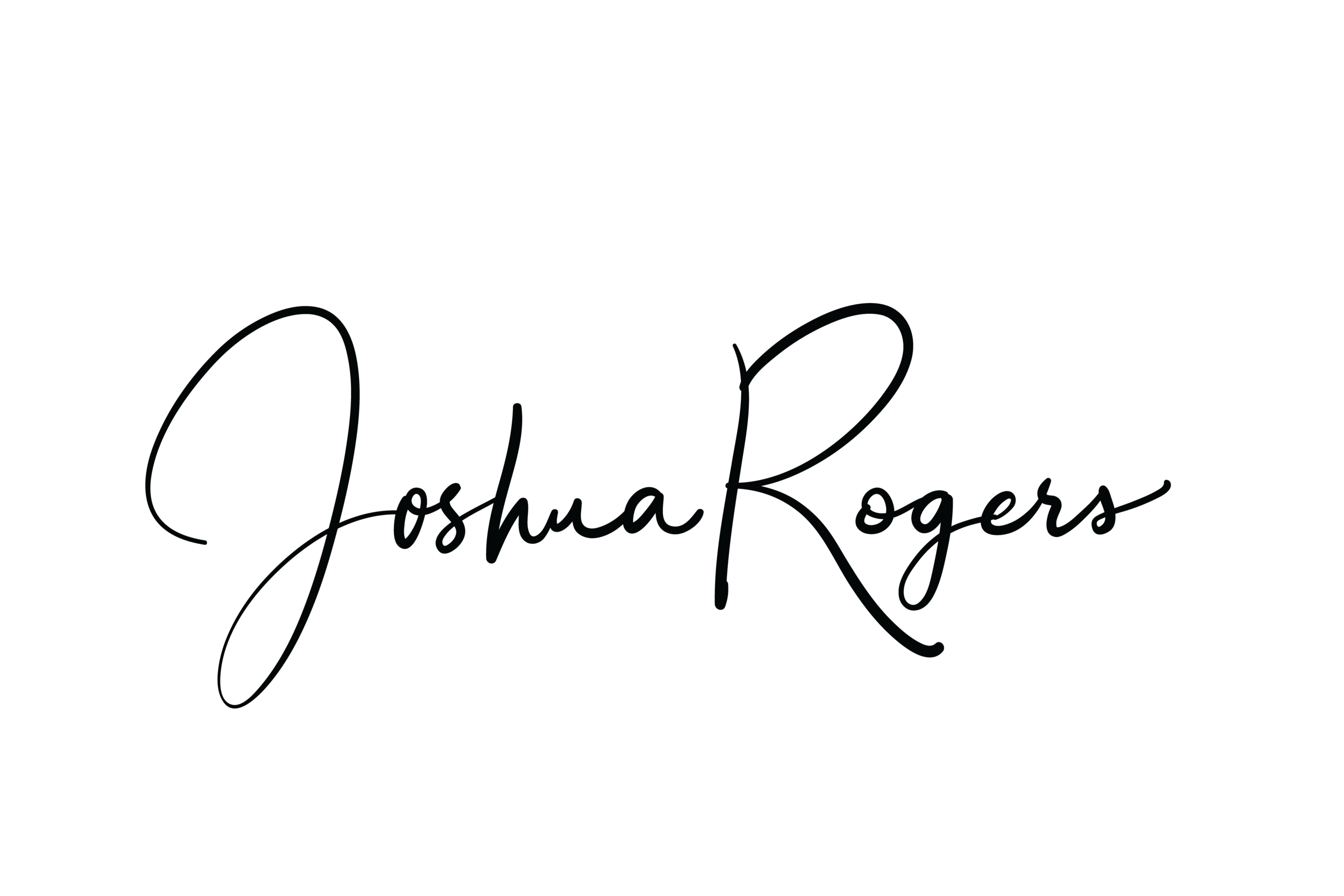Automating Export Of Handwritten Notes into Evernote
The Situation
I love Evernote, I really do (I've been a user since 2009), but there is no good way to take handwritten notes with my favorite iPad sketching app and port them over to Evernote without using the email address provided to me by Evernote (plus all the taps and typing necessary to send the email). My favorite iPad app for sketching or taking handwritten notes is Notability, but it does not offer a direct port to Evernote at this time. It does provide options to export RTF or PDF files for typed or hand-written notes. This problem was also highlighted in episode 100 of one of my favorite podcasts, Mac Power Users (give them a subscribe).
Nearly all of the time I will type my notes directly into the Evernote app, but there are occasions where I need to make sketches to capture various ideas and concepts (I'm an engineer/project manager). Notability is my app of choice for this as it allows me to zoom and work on sketch details, zoomed writing, and many other options. However, I do not want two places where my notes reside: Evernote and Notability (in-app storage or Dropbox as an alternative). I also want to leverage Evernote's hand-writing recognition for fast text searches in the future. So the dilemma has been: how can I streamline the effort to get PDFs of my handwritten notes and sketches into Evernote and eliminate my double note inbox problem? Ideally I don't want to do anything but tap a button or two and BAM! It should just happen. Enter IFTTT.com!
The Solution
- In my Dropbox Public Folder I created a sub-folder named "Notability"
- In the Notability app settings I setup the PDF export option to export a PDF of the note to the Dropbox/Public/Notability/ location. Everything to this point is all pretty routine. I type, draw, or hand-write my note in the app, then when I'm finished I simply tap the "share" button, click the Dropbox option, then export (3 total taps) and my note is then uploaded to the exact Dropbox folder as I specified above. Time to pay close attention as the next steps contain the secret automation sauce.
- I created a IFTTT recipe that monitors my specific Dropbox folder for new files. When a new file is recognized it triggers a gmail action that sends that file along with the name of the file as the Subject to Evernote. This creates a new note in Evernote with the name of the PDF as the note title and the PDF itself as an attachment in Evernote (you can adjust the recipe to meet your exact needs). You will need to setup a IFTTT.com account, but it is quick and free. I strongly recommend setting this up because not only is it useful for this hack, but I'll be mentioning this web tool in future blog posts.
- But wait fellow Mac users, I'm not done yet! I do not want those files clogging up my Dropbox and using storage capacity after they've been imported into Evernote, so I set a Hazel rule for this folder as well. The Hazel rule monitors the folder and when it sees files that are from the previous month it will automatically move them to the trash. I chose a month because it gives me time to verify that my notes were imported into Evernote correctly by the IFFT.com recipe.
For the die-hard Hazel fans, the reason I didn't use hazel to monitor the folder and send the email with Mail.app is that I want this process to work even if my Mac is not on. My goal was automation that works without relying on a computer being connected to the internet somewhere. Other than Step 4, this is very much a post-PC solution.
Other Optimizations
You can adjust the settings within Evernote to automatically sort your uploaded PDF notes into notebooks based on Tags or key words in the note title. You can also apply specific tags in the IFTTT recipe setup. Try what works for you, but I'm keeping it simple for the time being. I'll let you know how this process evolves in the future.
Paperless Holdouts Rejoice
Many people tell me they would love to be paperless but feel like they won't remember the note if they capture it by typing it and they don't want to give up the tactile experience of writing. Notability combined with this automation solution is the silver bullet to solve that problem. Notability has a wonderful writing experience that behaves as if you're using real ink. The pen mark is thicker or thinner depending on the velocity of your stroke and when combined with a stylus like the Bamboo, you'll feel like you are almost writing on paper. The Bamboo stylus requires a slight pressure (like an ink pen) to "write" on the screen and might be just the tool you need to leave your heavy notebook behind. One other plus about Notability is the paper options (lines, grid options, blank, and various colors). I can't recommend this app enough, and I've heard that they will be launching an iPhone app as well. There are many more features of this app, and maybe I can cover those some other time, but I think you get the picture. For $1.99 it's well worth it.
Final Thoughts
I've been using this hack for a few weeks and it has been working without wrinkle. I'd like to hear what you think. Will this solve your problem? Have you done something similar?
This IFTTT recipe could be adapted to provide the same solution for exports from other apps. I've already got a few ideas of how I can use this concept to get more items to my Evernote.
Stay paperless!
Link Collection:
- Evernote
- Notability
- Mac Power Users Episode 100
- My IFTTT.com RECIPE
- Hazel
- Bamboo Stylus