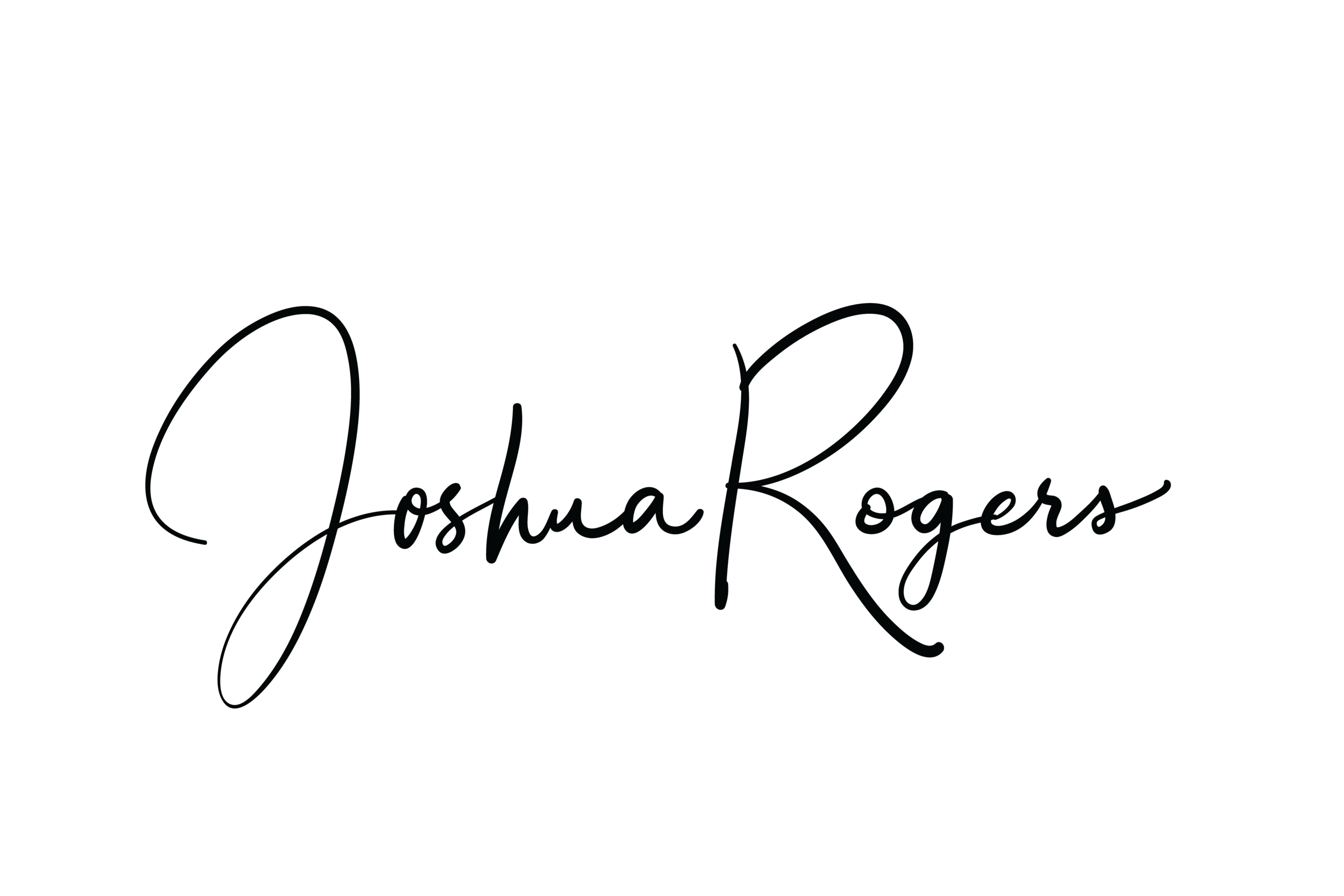Have iPhone, Will Travel Internationally
If you plan to travel internationally with your data hungry smart phone or other mobile cellular device of choice and you opt NOT to buy a voice and or data plan you will probably want to leave that device off or be prepared to fork over some serious dough to pay for services. I recently took a trip from Oklahoma to Alberta Canada and decided not to purchase any international voice or data plans. Here are a few tricks I used to keep from getting charged for services.
Google Voice
I have had a Google Voice number in place since it first launched and have used it for various things (including IFTTT.com). I decided that I would take the risk that my hotel would have decent enough wifi that I could use my Google Voice number via VoIP. There is a Google Voice app, but I only find it useful for sending texts because it doesn't offer a VoIP option.
Talkatone
Enter Talkatone, the app that offers full Google Voice integration plus features like VoIP calling and SMS texting. During my trip I used this app in conjunction with my Google Voice account to make phone calls via the hotel/coffee shop wi-fi connection as well as send texts.
Phone Settings
Airplane Mode
I had to tweak a few things to make sure I didn't use cellular data. There are a couple of ways of doing this. You can turn your Airplane Mode "ON" and then enable Wi-Fi. This will ensure that you receive no calls or texts that could run up your bill. This method protects you from using cellular data without knowing it. You can then use your Google Voice number and Talkatone app for calls and texting over Wi-Fi anywhere you have access. Any Wi-fi should be capable of supporting texting, but voice call quality may vary or not work at all if the bandwidth is insufficient. Also worth noting, while you have a Wi-Fi connection you will be able to send and receive iMessages. Don't worry about racking up a bill, your phone is still in airplane mode - every byte of data is being transmitted over the Wi-Fi connection.
Cellular Data
The alternative to that setup is to turn cellular data off in the Settings->Cellular menu. In this dialogue screen you can turn off Cellular Data, LTE (if applicable), and Data Roaming. Turning off Data Roaming should do the trick according to its description. I didn't feel like taking chances and turned Cellular Data "OFF". This restricts any data from being transmitted over cellular while still allowing your phone to make and receive calls (which you only get charged if you make a call or answer a call) and send/receive SMS texts (not iMessages). You will be charged for SMS texts you send or receive. This is an alternative and these settings do not need to be adjusted if you use the "Airplane Mode" method. I used this method because I needed to be able to receive emergency phone calls. If my loved ones were with me I would've used the "Airplane Mode" setting.
Your Mileage May Vary
These methods worked for me and allowed me to stay in contact with my family and project team while I was out of the country. While they worked for me, use them at your own discretion. If you are unsure about anything, I'd recommend using the "Airplane Mode" and be done with it. Life is too short to worry about cellular/data charges. Below are a few screen shots for your reference.
Airplane Mode Setting Screen w/Wi-Fi ON
Cellular Data OFF, Wi-Fi Connected
Talkatone Settings